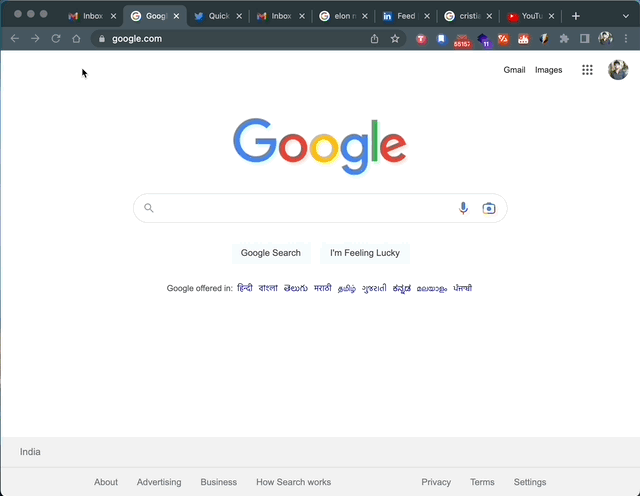Thanks for downloading Quick Switch
Login with Google to get started
Getting started
Open the extension UI from any tab using Alt/Option+J
Get started by creating a shortcut by going to Add shortcut
Current window's URL is auto populated. You can assign a custom label & a hotkey (A-Z)
Hotkey would be used to navigate to this URL from any tab or open this URL in a new tab
Once a hotkey is assigned, switch/open that URL in 2 steps (Open the UI and press the desired hotkey)
For other features such as Sort tabs & Cycle tabs, you do not need to open the extension. They can be directly performed using the shortcuts asssigned.
*Incase the extension UI does not open, try refreshing the page or reload the extension by going to More Tools → Extensions → Quick Switch → Reload
Features
Switch to URLs using hotkeys
Switch to an existing URL or open the URL in a new tab with 2 keystrokes.
- Open Quick Switch window using
Alt/Option+J - Navigate to that tab by pressing the defined hotkey
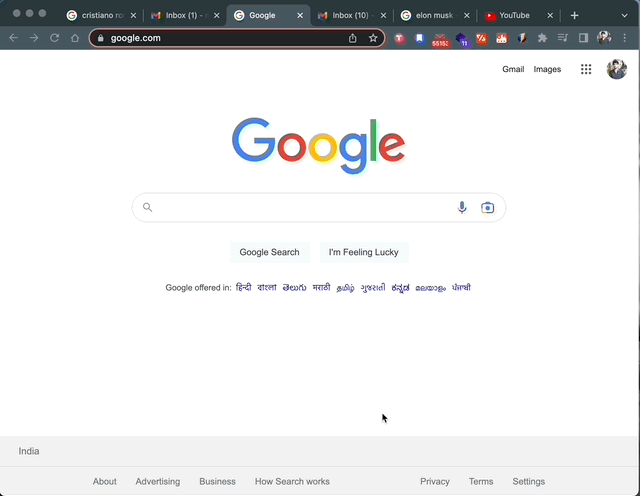
Cycle between same domains
Switch between domains having the same URL using the keyboard shortcut Alt/Option+Shift+K
ex., If there are 3 tabs with the same domain(google.com) open in your window, use the shortcut to cycle between these tabs
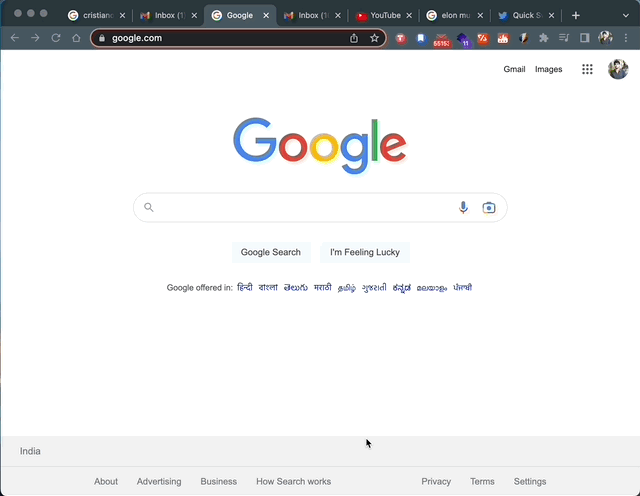
Cycle between favorite URLs
You can mark a URL as favorite when creating a new shortcut from ‘Add shortcut’ page.
Once marked as favorite, press Alt/Option+K to cycle between all the favorite URLs that are open in your window
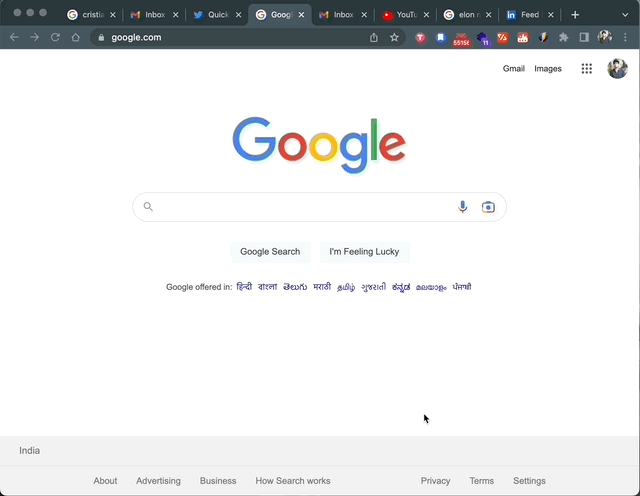
Sort tabs alphabetically by URL
Press Alt/Option+Shift+J to sort all your tabs in alphabetical order
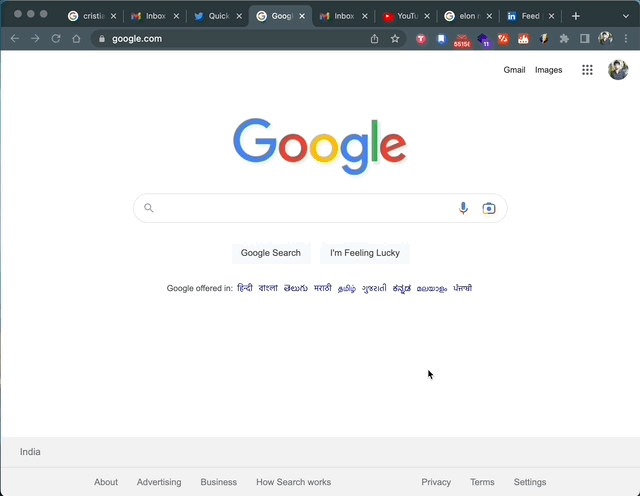
View all tabs from your window
Go to Tabs menu to see all the tabs from current window. Click to switch to that tab.